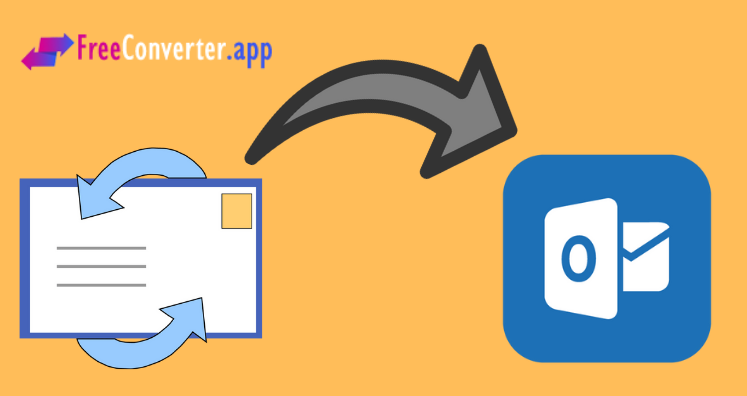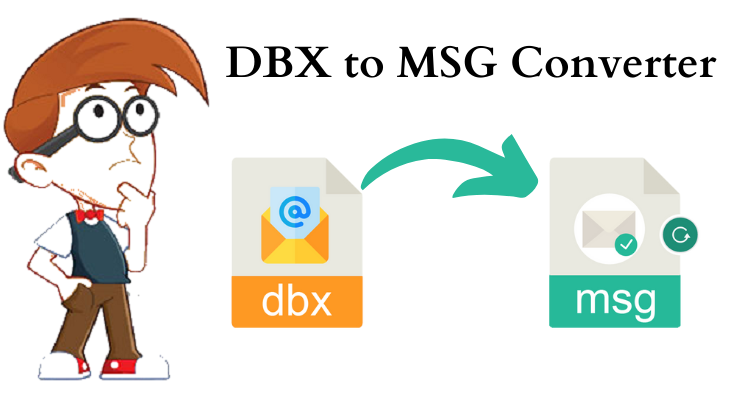This post will guide you how to freely export Outlook Express files into Outlook. Here in this post, we provide you completely free solution to online convert emails from Outlook Express to Outlook. Due to increasing demand to MS Outlook, users are migrating from Outlook Express to MS Outlook.
Microsoft Outlook stores data in PST file format. Whereas data in Outlook Express is saved into DBX file format. Outlook Express is an old email client and Microsoft no longer supports this email client. Microsoft has been replaced with more advanced applications like Outlook. It is a free email client and a better information manager that saves emails in an individual file.
Find Reasons to Online Migrate From Outlook Express to Outlook
There are many reasons to migrate from Outlook Express (OE) to MS Outlook. They are discussed below-
- Malicious attack: Outlook Express works till Windows XP. It is prone to malicious attacks and many security issues are there with this email client.
- Absence of advanced features: You don’t get advanced features in Outlook Express email client.
- Performance: Speed and performance of this email client is not very high.
Free Manual Solution to Convert DBX File to Outlook File
The free manual solution is categorized into 4 step process. Users have to follow these steps one by one as mentioned below:
- Move DBX file of Outlook Express
- Download and Install Windows Live Mail
- Import DBX file of Outlook Express to Windows Live Mail
- Export DBX file which is imported from Windows Live Mail
Step 1. Export DBX File of Outlook Express
First, users have to find and copy DBX folder on Windows XP and then follow the mentioned steps:
- Go to Tools and Options tab, if user knows the message store location
- In Options dialog box, click on Maintenance Tab followed by Store Folder
In Store Location dialog box, a path will be show under ‘Your personal message store is located in the following folder.’
- Now, copy the path from dialog box and click OK to close Store Location dialog box.
- Close Outlook Express dialog box.
- In Windows Explorer address bar, copy & paste the location path and press Enter key. This will open actual location of DBX file.
Step 2. Download and Install Windows Live Mail
Now, download & install Windows Live Mail application on your Windows system.
Step 3. Import DBX file of Outlook Express into Windows Live Mail
To export DBX emails from Outlook Express to Microsoft Outlook, first import emails to Windows Live Mail. Steps to follow for importing DBX file to WLM:
- Install Windows Live Mail and open it.
- Go to File menu and click on Import messages
- Choose option Import from Outlook Express. Now, go to Outlook Express folder that you have copied from the old system.
- Select the folders to import to Windows Live Mail and hit Import
- Now, Exit Import
Step 4. Export imported Data of Outlook Express File to Outlook
Now, export DBX data to Outlook which is stored in Windows Live Mail.
- Launch Windows Live Mail email client.
- Go to File menu, choose Export tab and then click on Messages
- Select Microsoft Exchange in the appeared dialog box.
- Select the folders which are exported and then close Export
Disadvantages of Free Manual Solution to Convert Outlook Express to Outlook
- The process is very lengthy and takes too much time to provide results.
- It is difficult to execute the process especially for novice users.
- There is high chance of human errors which can lead to data loss.
An Alternate Free Online Method to Export Outlook Express File to Outlook
To eliminate the limitations of free manual way, we are here with a reliable tool to export Outlook Express emails into Outlook file that is Free Online DBX to PST Converter.
Download Now
With this tool, users don’t need to install anything on their system. This free tool online converts Outlook Express DBX file to Outlook PST file format. This online program is friendly in nature that can online convert DBX to Outlook without any hassles. This program smoothly runs on all Windows, Mac, and Android devices. You can perform free online Outlook Express to Outlook conversion in few clicks with it. Simply add Outlook Express DBX file and get PST file link in output.
Conclusion
The above article provides a clear picture of how you can freely convert Outlook Express file to Outlook online. Here, we have described two solutions to freely export OE to Outlook. You can go through both solutions and pick that one which is best for you. However, for free and online conversion of DBX file to Outlook, the second solution is recommended.