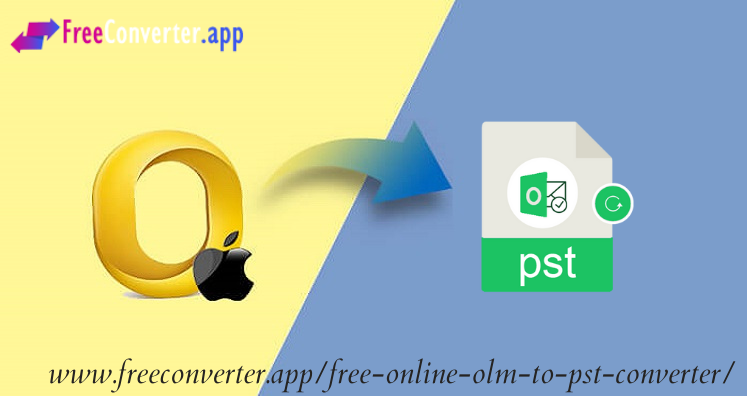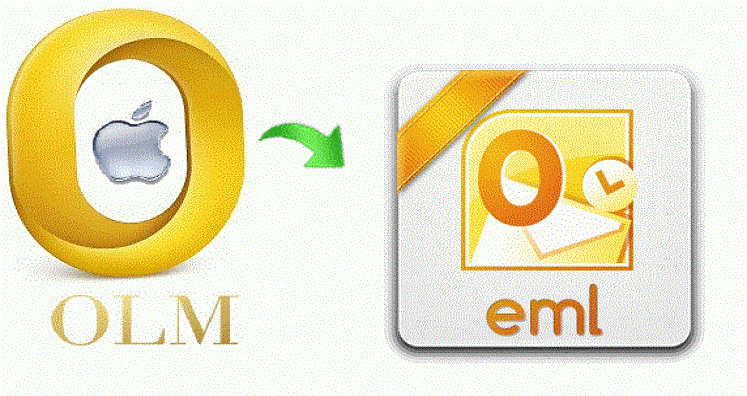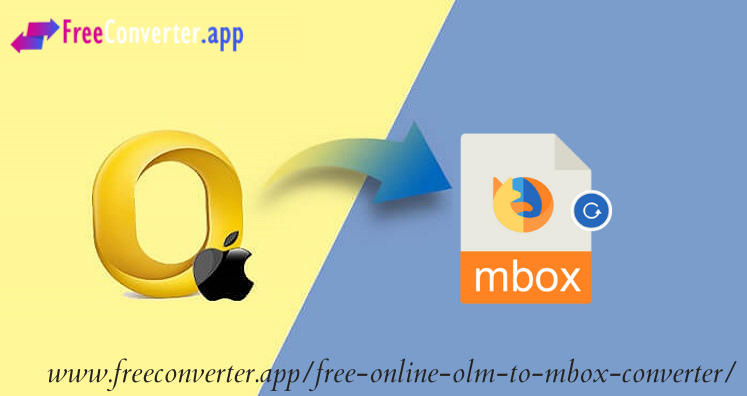No doubt, Microsoft Outlook is the king ruling fast-growing email client in this business world. This is not because of its simplified interface but also provide wide range of data management and security options. Moreover, this email client provides unique features that allow to easily dealing with complex task in an easy way. As you know that Mac Outlook saves data in OLM file format.
If there comes a situation to open OLM file in Windows Outlook, then you have to convert Mac Outlook OLM file to Windows Outlook PST file format. Now, the major concern is how to online convert OLM file in Outlook PST file format.
Reasons Behind Mac Outlook to Windows Outlook Online Conversion
It is pretty obvious that you can’t access OLM file in Windows Outlook directly. For this, it must be converted into PST file format. And here are the common reasons for free online conversion of Mac OLM file to Windows Outlook PST file –
- When user is moving from Mac system to Windows system, they have to move Mac Outlook file to Windows Outlook. Then, OLM data to Outlook PST file format conversion is required.
- One is temporarily using Windows system at home or office. To access emails of Mac Outlook, users have to convert OLM file into Outlook PST file format.
Free method to convert Mac Outlook to Windows Outlook
The free manual solution has four main steps:
- Create an IMAP account
- Open Gmail webmail or other webmail service then click on
- Under Settings, choose Forwarding and POP/IMAP tab
- Check status of IMAP and enable IMAP.
- Configure Mac Outlook with IMAP account
- Open Mac Outlook and go to Tools Select Accounts.
- Choose Email and enter email id, password and other details.
- Enter IMAP Server and select SSL connection along with SMTP Server and 465 as port number. Then, click on Add account.
- Export Mac Outlook data items into IMAP account
- Open Mac Outlook then select the item that you want to move.
- Right-click on selected folder, then click on Move and then Copy to folder
- Find name of IMAP folder and choose
- Now, update IMAP folder using Send/Receive All your OLM emails are moved in IMAP account.
- Configure Windows Outlook with the same IMAP account
- Open Control Panel and select Mail, email accounts and select New
- Choose Manual configuring server settings and click
- Select IMAP/POP settings and click
- Enter IMAP account login details and Incoming & Outgoing server details. Click on More Settings.
- Click on advanced tab and enter port number 993 in IMAP Server and choose SSL connection.
- Enter port number of SMTP Server as 465 and select SSL connection. Click
- Click Next and then click
Free Online Direct Solution to Convert Mac Outlook Emails into Windows Outlook
You can clearly see that with free manual way; the process is not direct and involves many steps. Due to this, it becomes a lengthy and complex task. Therefore, for direct online conversion of Mac Outlook emails into Windows Outlook, use Free Online OLM to PST Converter. This is a well-tested and direct way to online convert OLM data into Outlook PST file format. In a few clicks, OLM emails, contacts, notes, calendars, etc. to PST file format are exported. Users can easily export any size OLM file into Windows Outlook PST file format. Users can simply load OLM file to this online app and get PST file link on their provided email address. Keeping attachments and other items as it is, OLM emails are exported online into Windows Outlook PST file. You don’t need to download & install any application on your system. The complete conversion is processed online with this program.
Download For Windows Download For MAC
Final Thoughts
I hope with this blog, you will be able to resolve your doubts regarding free online conversion of Mac Outlook data to Windows Outlook PST file. Here, we provide you free manual as well as free online way to export Mac Outlook OLM file to Windows Outlook PST file format. Also, a free online tool to convert Mac Outlook emails into Windows Outlook PST file.